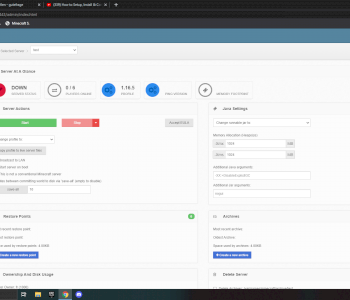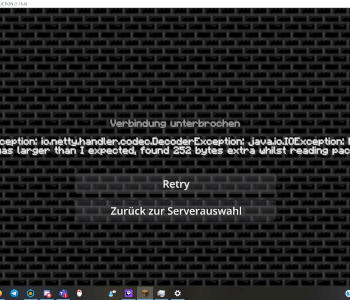How is it replaced in the texturepack?
I'm working on a minecraft texture pack. I made the particles black and white. Problem: white is replaced with color in-game. How can I change this?
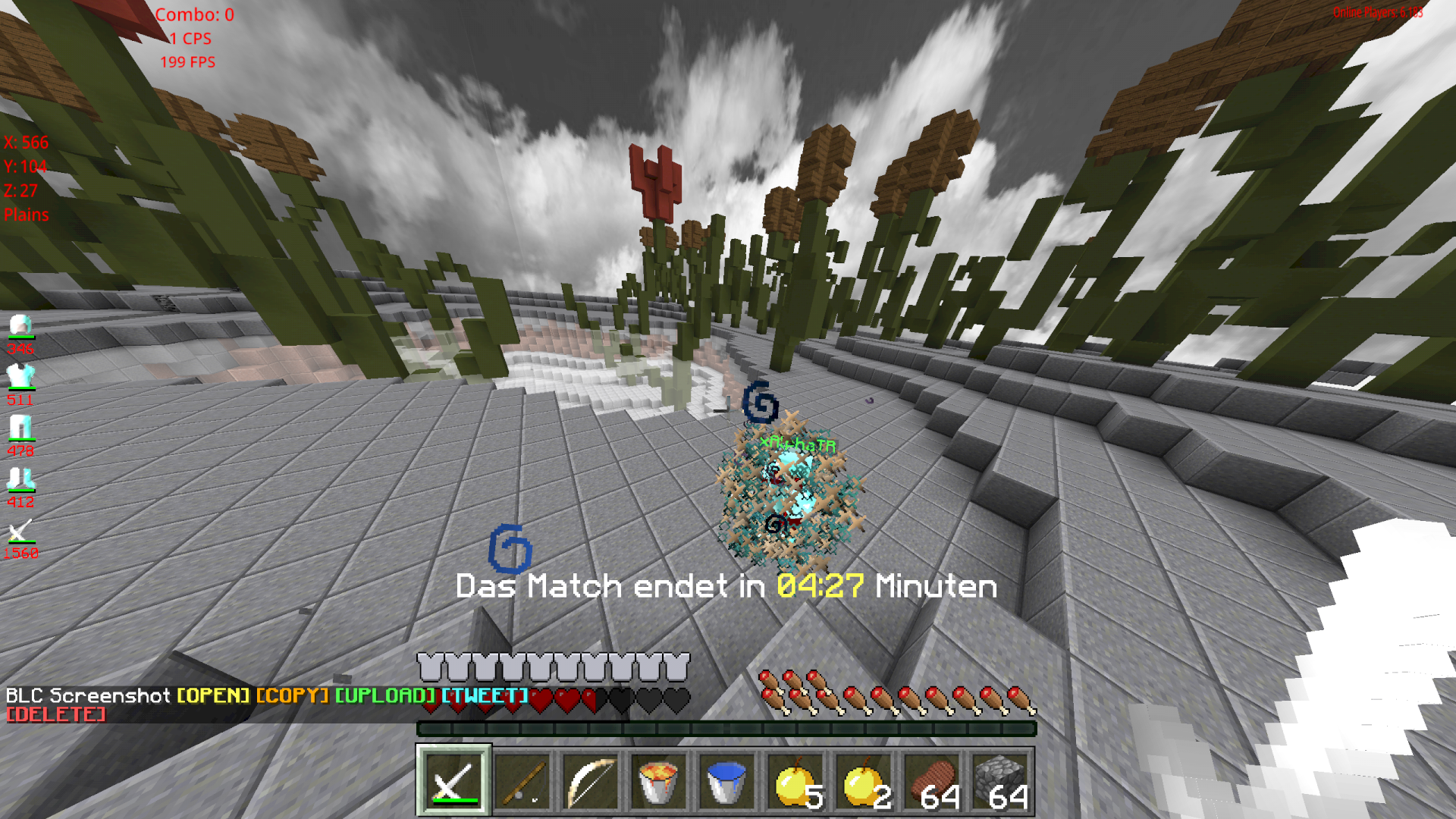
Please provide more information:
Which image format, which graphics program, which upload option?
Is there an alpha channel? (possibly google for terms)
It works like this. The texture pack is dragged into a folder by the Minecraft program. There's a png in the particles subfolder. I edit these via photoshop. I don't know how I can "see" an alpha channel. I think that would be the solution. Could you tell me where to find this. Or can turn off?
So png is a graphic format. Similar to jpg, but more modern.
Subfolder "paricles"? Is it not suitable for pictures?
Save the image once as a jpg, so that you can exclude that the alpha channel plays in.
and: Before you upload it, close and reopen it. Perhaps a "wrong" picture is already being saved.
I tried it but without success. I looked in the textures of the version I looked at so many. But there the particles are also completely white. There must be colored particles in another path.
What irritates me is the word "particle". I don't play Minecraft, but I know particles. These are typically elements with an alpha channel, i.e. With transparency. "completely white" is a contradiction in terms, if white is not transparent.
Check once how transparently is displayed in your programs.
Transparent is white and gray. Typically png
Smile, typically yes, but it has nothing to do with png. You can set it up in Photoshop (and most other programs). Tiff as well.
Does the white have an intensity setting?
Could you tell me what you mean by intensity setting?
"Opacity" of a color
The white has a 100% opacity. When I save the picture as jpg the background is white. The color white is cut out. The color of the particles must be in another folder. So a standard texture folder where I would probably have to make the color white or I have to find out how I could change it so that it is not cut out white.